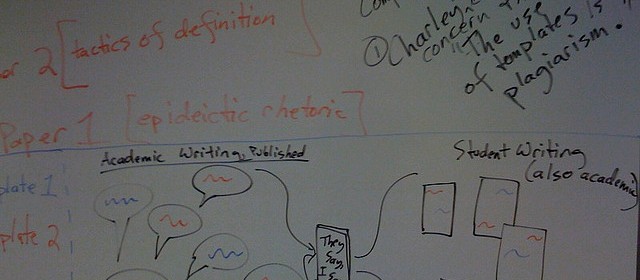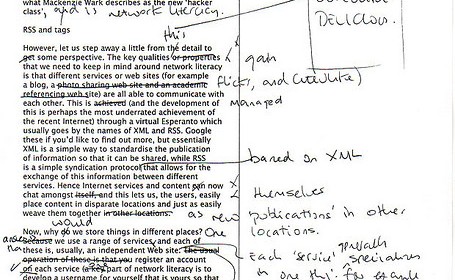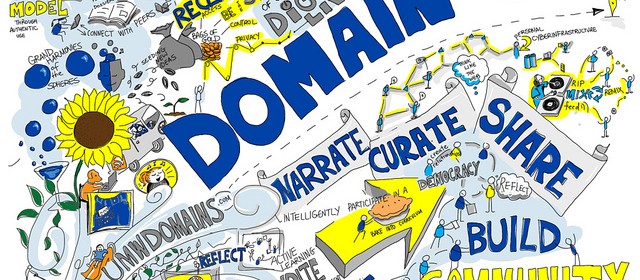Different themes handle commenting differently, but many themes allow users to create links and other formatting while leaving comments, but only if they know how to do so manually with HTML code. There’s often no visual editor that lets you use HTML at the push of a button, the way there is when you’re in the dashboard composing posts and pages.
When you’re leaving a comment on a post on this site, there’s a line at the bottom that lists the most frequent types of HTML and formatting that you might want to use:
You may use these HTML tags and attributes: <a href=”” title=””> <abbr title=””> <acronym title=””> <blockquote cite=””> <cite> <code> <del datetime=””> <em> <i> <q cite=””> <strike> <strong>
For each of those codes, you just surround some text with the applicable HTML tags (i.e., you have an opening tag <em> (which adds emphasis), then the text you want to be emphasized, then you close the tag so that the browser knows when to stop emphasizing </em>).
Here are examples of how each of those codes work:
<a href=”http://eng101s15.davidmorgen.org “>course homepage</a>
<abbr title=”Hypertext Markup Language”>HTML</abbr>
<acronym title=”EWP”>Emory Writing Program</acronym>
<blockquote cite=”<cite><a href=”http://www.brainyquote.com/quotes/authors/l/ludwig_wittgenstein.html “> </cite> “>If people never did silly things nothing intelligent would ever get done.
Ludwig Wittgenstein<blockquote>
<cite><a href=”http://eng101s15.davidmorgen.org/ ” ;> </cite>
<code><a href=”” ;> </a> </code>
<del datetime=”YYYY-MM-DDThh:mm:ssTZD”>This text has been deleted from the comment and there’s a time stamp to indicate when, which is not visible but is available to screen readers.</del;>
<em>Emphatic!</em>
<i>Italics!</i>
<q cite=”http://eng101s15.davidmorgen.org/ “>The q cite tag allows you to provide a citation that does not show up visibly, but is available to screen readers behind the scene.</q>
<strike>This text has been struck through</strike>
<strong>Guiness for strength!</strong>
And here’s how each of those different effects will look on this site when the comment is published:
course homepage
HTML
Emory Writing Program
If people never did silly things nothing intelligent would ever get done.
Ludwig Wittgenstein
http://eng101s15.davidmorgen.org/
<a href=" "> </a>
This text has been deleted from the comment and there’s a time stamp to indicate when, which is not visible but is available to screen readers.
Emphatic!
Italics!
The q cite tag allows you to provide a citation that does not show up visibly, but is available to screen readers behind the scene.
This text has been struck through
Guiness for strength!