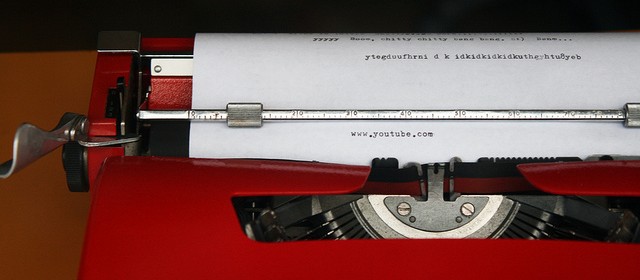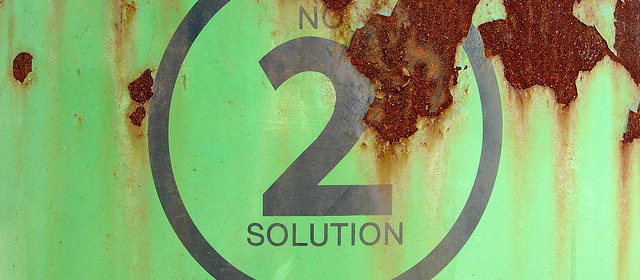Housekeeping

One thing I want you to do:
- I talked in class today about this system where my post will be “pinged” when you link to it. In order for that to work, you need to turn notifications on in the settings of your dashboard (at least for your subdomain). Go to
Settings > Discussionand the first check box, which is probably unchecked, says “Attempt to notify any blogs linked to from the article.” Check that box, then save your settings.
And a couple of things I want to explain to you, just so you know.
- I changed up the format of Student Posts. The widget this theme uses to generate that grid wasn’t pulling featured images the way I want it to and it is not really designed to handle multiple authors. I might come back to it later and hack the theme’s code to get it to add in a user field, but for right now I don’t think it’s worth that time and it’s too confusing to have the grid showing all your work without names attached to them. So, for now, student posts show up in a category page–which makes things easier on you because now you just need to make sure that every one of your posts includes an image someplace, without necessarily needing that image to be a featured image.
- I’ve added a tag cloud to the sidebar on some of the pages on my site. Tags in the cloud are bigger if they’ve been applied to more posts, so the size of a tag gives you a sense of how frequently it’s been used. When your posts are syndicated, any categories or tags that you apply to your posts are (supposed to be) turned into tags on my site. If you add tags to your posts, then, they’ll show up in the tag cloud and readers can use those to sort. So if you add the tag “A Softer World” to your posts someone can click on the tag to see all the syndicated posts with that in common (capitalization doesn’t matter, but spacing does, so “ASofterWorld” will show up as a separate tag). How many posts will include fart jokes by the end of the semester? Do we even want to know?
(image credit: “Housekeeping” by Flickr user Fabian Mohr.)